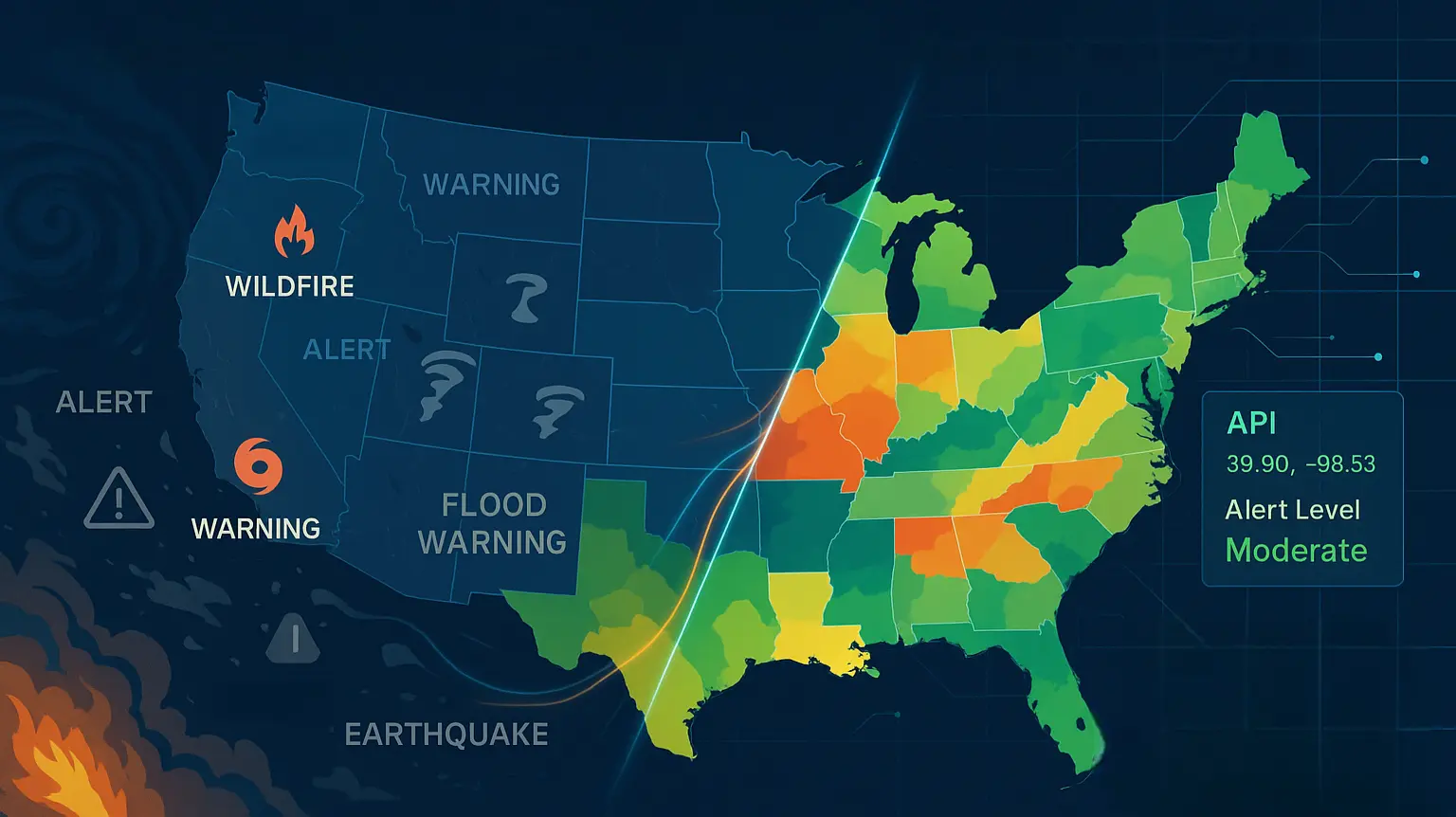APIs
Reliable and Ready-To-Integrate Climate and Environmental APIs for Your Company’s Use Case
Industries
See How Other Industries are Using Ambee’s Data to Build their Products
Products
Ambee’s Suite of Products Powered by Cutting-Edge Proprietary Technology
Resources
Learn About Ambee’s Partnerships. Get Insights on Endless Use Cases. Explore More Informative Topics by Industry Experts.
Company
Learn about Ambee’s story and understand what it means to be a part of a purpose-driven workplace





.jpg)